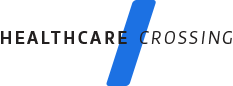Employer
Post
Healthcare Jobs Now|
Search
Healthcare Resumes|
Sign Up|
Login
Seeker Resume Upload | Sign Up | Login
Seeker Resume Upload | Sign Up | Login
- Home
- search tips
total jobs
On HealthcareCrossing
592,073
new jobs this week
On HealthcareCrossing
42,931
total jobs
on EmploymentCrossing network available to our members
1,473,906
job type count
On HealthcareCrossing
- Medical Assistant (53,781)
- Environmental Healthcare (48,022)
- Healthcare Associate (42,537)
- Healthcare Team Leader (34,796)
- Healthcare Finance (16,919)
- Nurse Manager (16,500)
- Healthcare Specialist (16,291)
top 5 job searches
Search Tips
Getting Started
To conduct a quick search from the HealthcareCrossing homepage, follow these steps:Keyword Search - Uncover Important Shortcuts
- In the box marked "Keyword Search," type in words that describe the kind of job you are looking for. For example, you might enter job title or required skills.
- To search for a particular job title (for example, "director"), simply enter the keyword in the box: director.
- Keep adding more options in the "Keywords" box till you get satisfactory results. If you have entered one or more keywords, jobs containing all of the words specified by you, will be displayed.
Important: Searching in Job Description or Job Title
If you want the keywords to be searched by job title or job description or both, check or uncheck the option box.
- Looking for Exact Phrases
To obtain results containing the exact phrase you are looking for, use quotation marks in the Keywords box. For example, you might type in "IT manager." - Case Sensitivity/Capitalization
The search is not case dependent. For example, you can type in "Health care" or "health care" and get the same results. - Search by At Least One Phrase
If you want at least one of the multiple phrases in your search results, simply type your keywords and use 'OR' in between the terms. For example, if you want the term 'marketing' and 'sales' both to feature in the results, type in: "marketing OR sales" in the Keyword box. - Search by None of the Words
If you do not want a particular word or phrase to feature in the search results, type in the minus sign (-) before the term that is to be dropped. For instance, if you do not want the term 'Java' to feature in your results, type in: -Java
If at all you are not satisfied with the results, you can conduct "Refined Search" on the search results page. This page is different from the "Advanced Search" page.
How to Refine Your Search Results
Jobs by Industry
In the box marked "Job Type," select one of the job types from the drop-down box of more than 100 different industries and professions. For example, you can select "engineering" if you are searching for engineering jobs, irrespective of the Crossing you are presently logged into.
Company Search
Only after you have signed up on the site, you can use the "Company Search" feature. To search for jobs in a particular company (for example, "Microsoft"), you can enter the company name in the given search box.
Recent Job Searches
You job search results get stored in this area which is situated at the lower left side of the page below the "Employer/Recruiter" section. You can access your most recent job search results here. This feature is activated only after you have signed up.
How to Use Advanced Search
You can click on 'Advanced Search' on the homepage to conduct you job search with advanced search options. The advanced job search options include:
Keyword Search
Use the form below the static text box besides 'Job Title Search' and your search criteria will automatically appear in the static text box.
- "With all of these words." This field allows you to search for job listings including all the keywords you have specified. For example, if you type in "marketing manager," EmploymentCrossing will search for all jobs with the keywords "marketing", "manager," and "marketing manager".
- "With the exact phrase." This field allows you to search for job listings including the exact phrase you have specified. For example, if you type in "marketing manager," EmploymentCrossing will search for job listings with the exact phrase "marketing manager".
- "With at least one of these words." This field allows you to search for jobs including at least one of the keywords you have specified. For example, if you type in "marketing manager," EmploymentCrossing will search for all job listings containing the keywords "marketing", "manager," and "marketing manager".
- "With none of these words." This field allows you to search for job listings without the keywords you have specified. For example, if you type in "marketing manager," EmploymentCrossing will list all jobs without the phrase "marketing manager".
* The procedure for "Job Description Search" is the same as above.
Note: You can keep revising your search string to improve your results set. Also some names and phrases are better known by their abbreviations than their full forms. To make sure you don't miss any jobs, however, use both abbreviated and unabbreviated forms together. For example, enter: HR and human resources in different text boxes in the "With at least one of these words" section for best results.
Search by Multiple Locations
This option allows you to search jobs from more than one city in the state you choose. Select a state and then select one or more cities within the state from the adjoining list box where you want to want your job to be based from.
Company Search
EmploymentCrossing premium users can search for jobs by company name. To search for jobs in a particular company (for example, "Microsoft"), you can enter the company name in the given search box.
Testimonial of the Week
- Madison Currin Greenville, NC
Sign Up now
Only HealthcareCrossing consolidates every job it can find in the domain and puts all of the job listings it locates in one place.
- We have more jobs than any other job board.
- We list jobs you will not find elsewhere that are hidden in small regional publications and employer websites
- We collect jobs from more than 4,429,376 websites and post them on our site.
- We are private, and therefore far fewer people are applying for the jobs on our site than are applying for those on public job boards.